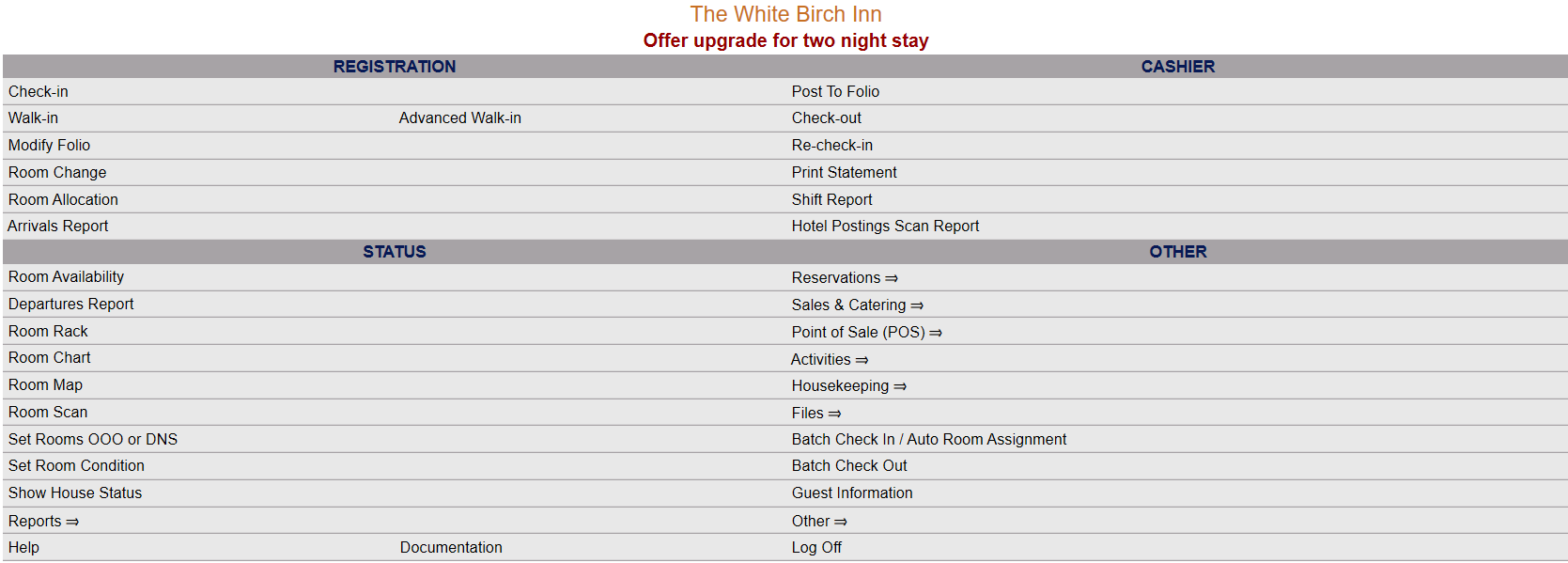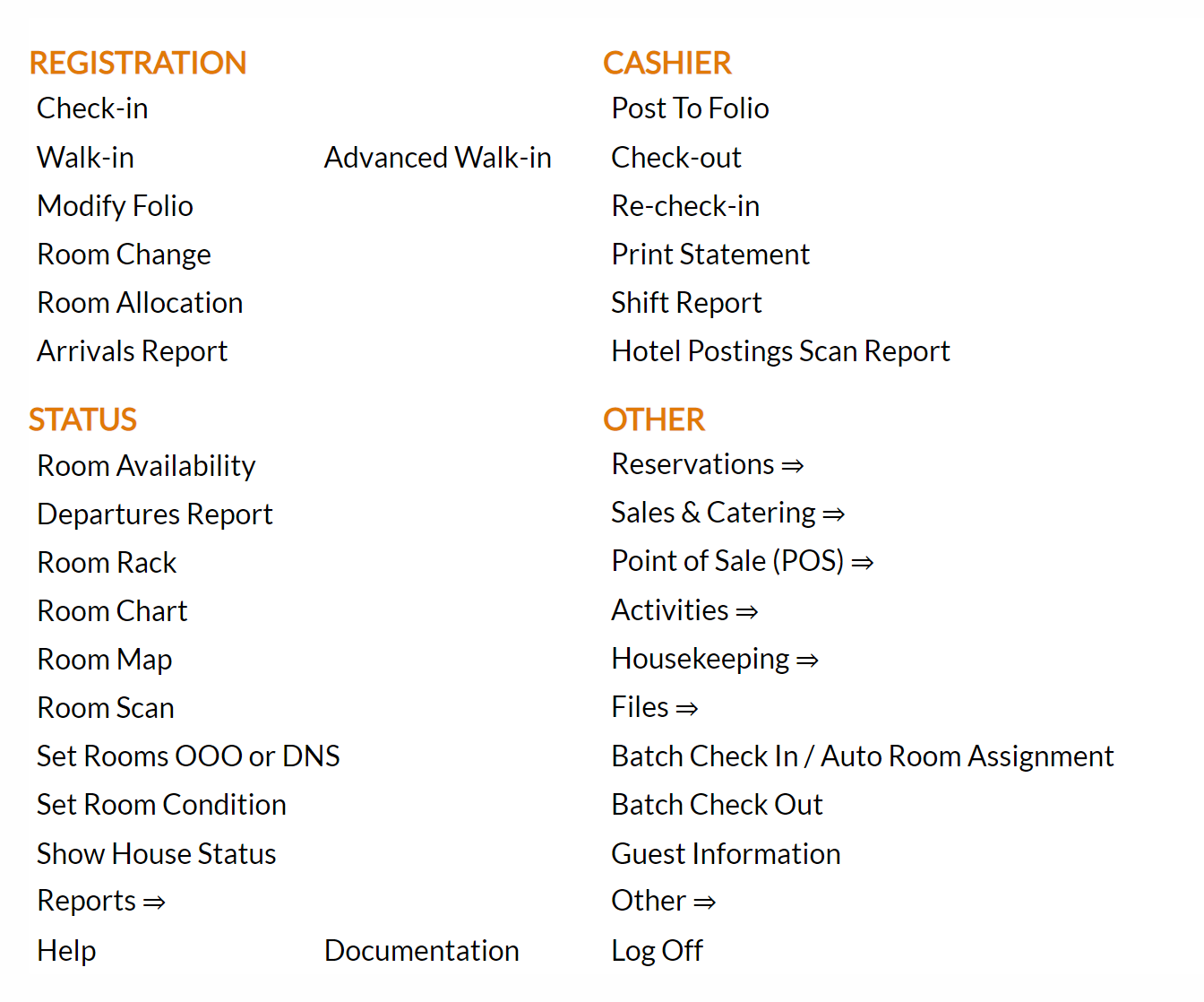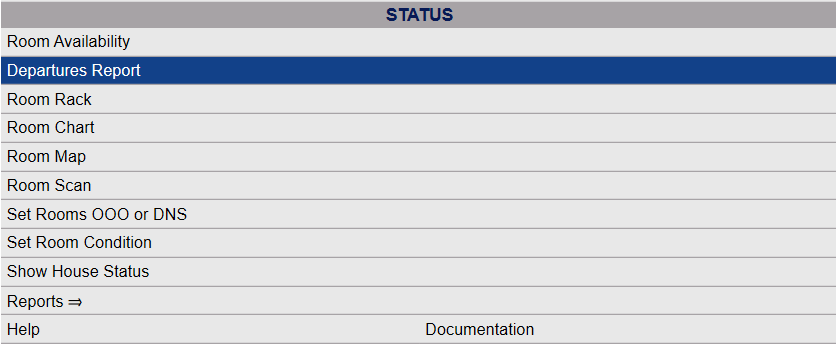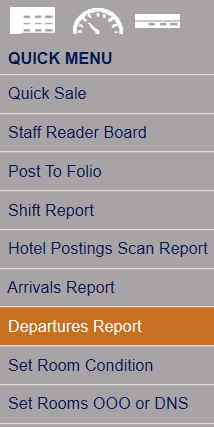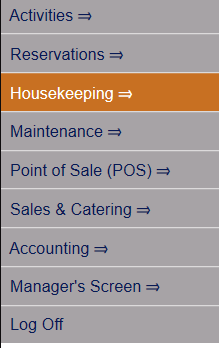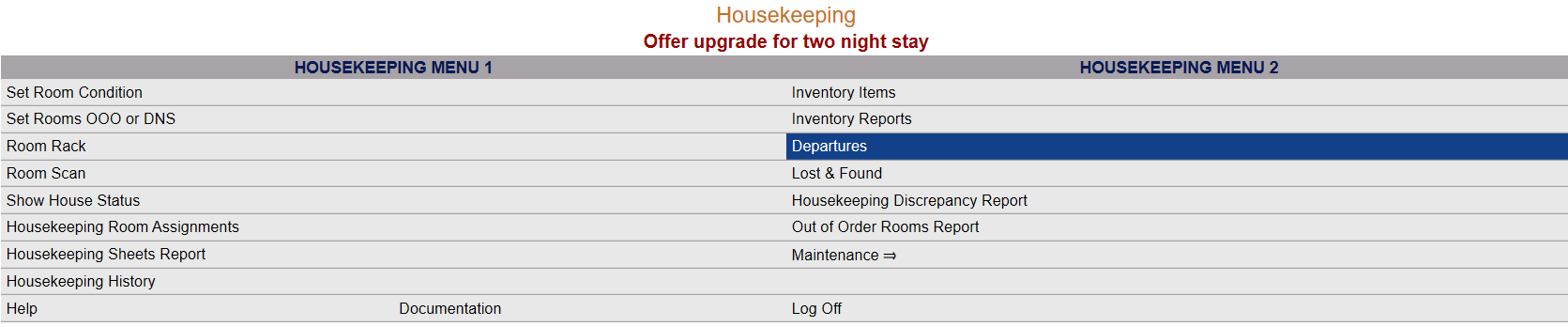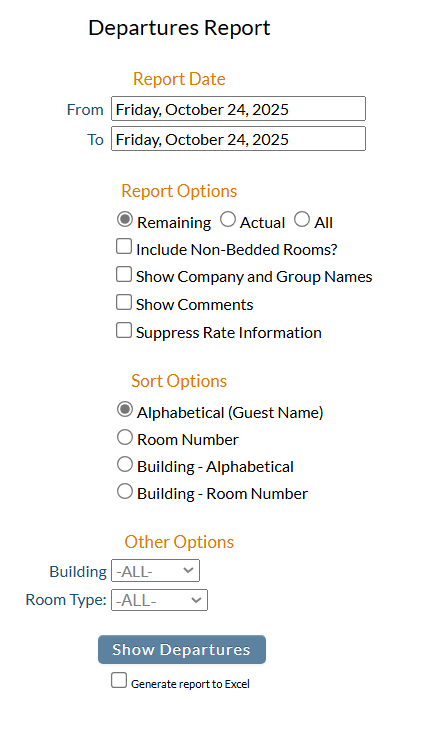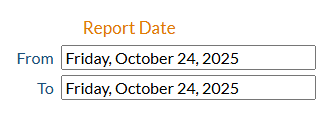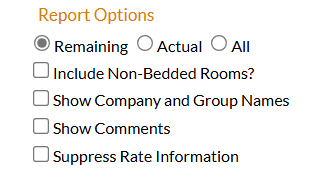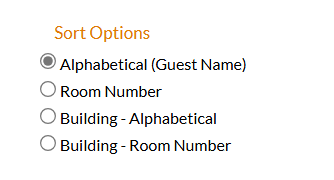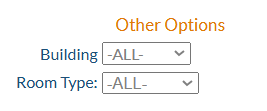Click on Housekeeping => in the Quick Menu.
This will display the Housekeeping Menu screen.
From the Housekeeping Menu 2 Section, select Departures.
This will open the Departures Report screen.
There are several sections to choose from for your options in the Report:
Report Date:
You will need to specify the Date Range for the Report. The default option is today's date in Skyware Systems
Note: By default this report will show ONE day of data, but may show any time period desired. Changing the "From" field date will automatically change the "To" date to match; to show more than one date in the report the "To" field must be adjusted separately. Using the default Report Date range will generate a report for one day, today's date, only.
From: The date the report should begin. By default, today's date is selected. Click within the date field to open the calender to choose a different date.
To: The date the report should end. By default, today's date is selected. Click within the date field to open the calender to choose a different date.
Report Options:
Choose which (ONE) option for the departures you want for this report from a choice of three radial buttons:
Remaining, (those guests expected to check out that have NOT yet done so)
Actual (guests that have already checked out today) or
All.
The default option for display is Remaining.
The remaining options in this section may ALL be selected if desired.
Include Non-Bedded Rooms?: Check this box if you wish to have these included in the report.
Show Company and Group Names: Check this box if you wish to have these shown in the report.
Show Comments: Check this box if you wish to have these shown in the report.
Suppress Rate Information: Check this box if you DO NOT wish to have the rates shown in the report.
The default option is NONE selected.
Sort Options:
Choose which (ONE) Sort Option you want for this report, using the radial buttons. The default option is Alphabetical (Guest Name). You may choose to show:
Alphabetical (by guest name),
Room Number,
Building - Alphabetical (only guests in one building), or
Building - Room Number (only rooms in one building).
Other Options:
You may choose to further refine the details in the report by choosing to specify only particular Buildings or Room Types for display. The default options are to show ALL possibilities, but you may choose to show one or more specific options from the drop-down menu.
Building: This is a drop-down menu listing all available buildings.
Room Type: This is a drop-down menu listing all available room types.
When ready, click the "Show Departures" button to generate the report.
The Remaining Departures Report will open in a new page, with all your specified information displayed.
The report shows the room number, room type, guest name, the check-in date and number of nights stayed, the rate, the balance on the room, the number of Adults/Youths/Children and pets, the VIP status if any of the guest and the current status of the stay, for all expected departures for the time period selected. it also shows a summary at the bottom with total rooms In-house departing (bedded), reserved rooms departing (bedded) and the total number of departures, with the numbers of adults, youth and children departing shown separately.
This page may be viewed online or printed for use at the Front Desk.
By default, the report is generated in PDF form and opens in a separate browser window. You can, instead, choose to have the Report generated in Excel by checking the Generate report to excel checkbox to use in another program.